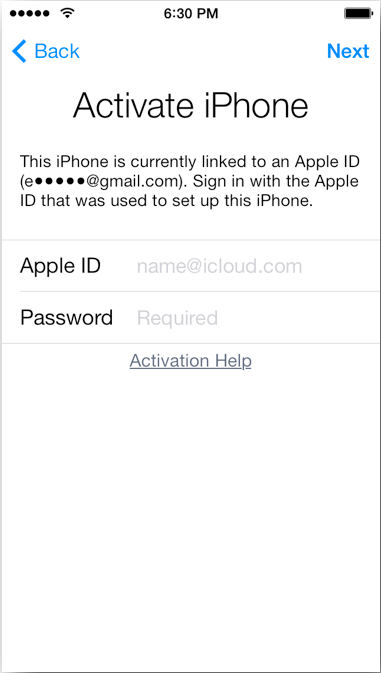A: Với trường hợp chuẩn bị mua, đang giao kèo:
How do I check for Activation Lock before purchasing a used device?
When purchasing an iPhone, iPad, or iPod touch from someone other than Apple or an authorized Apple reseller, it is up to you to ensure that the device has been erased and is no longer linked to the previous owner’s account.
Follow each of these steps to make sure that you can use the device you purchase:
How do I check for Activation Lock before purchasing a used device?
When purchasing an iPhone, iPad, or iPod touch from someone other than Apple or an authorized Apple reseller, it is up to you to ensure that the device has been erased and is no longer linked to the previous owner’s account.
Follow each of these steps to make sure that you can use the device you purchase:
- Turn the device on and slide to unlock.
If the passcode lock screen or the home screen appears, the device has not been erased. Ask the seller to completely erase the device by going to Settings > General > Reset > Erase All Content and Settings. Do not take ownership of any used iPhone, iPad, or iPod touch until it has been erased.
After choosing a language, choosing a country, and connecting to a network, the device will begin activation. If you are asked for the previous owner’s Apple ID and password, the device is still linked to their account. Hand the device back to the seller and ask them to enter their password. If the previous owner is not present, they can remove the device from their account by signing in toicloud.com/find. Do not take ownership of any used iPhone, iPad, or iPod touch until it has been removed from the previous owner’s account.
Tiếng việt (translate.google.com)
Khi mua một chiếc iPhone, iPad, hoặc iPod touch từ một người nào đó khác so với Apple hoặc một đại lý ủy quyền của Apple, nó là vào bạn để đảm bảo rằng thiết bị đã được xoá hoàn toàn và không còn liên quan đến tài khoản của người mua trước.
Theo từng bước để đảm bảo rằng bạn có thể sử dụng thiết bị bạn mua:
- Xoay điện thoại và trượt để mở khóa.
Nếu màn hình khóa mật mã hay màn hình chủ xuất hiện, thiết bị chưa được xoá.Yêu cầu người bán để xóa hoàn toàn các thiết bị bằng cách vào Settings> General> Reset> Erase All Content and Settings.Không mất quyền sở hữu của bất kỳ iPhone đã qua sử dụng, iPad, hoặc iPod touch cho đến khi nó đã bị xóa.
- Bắt đầu quá trình cài đặt thiết bị.
Sau khi chọn một ngôn ngữ, chọn một quốc gia, và kết nối với một mạng lưới, thiết bị sẽ bắt đầu kích hoạt.Nếu bạn được yêu cầu chủ sở hữu trước đó của Apple ID và mật khẩu, các thiết bị vẫn còn liên quan đến tài khoản của họ.Trao thiết bị sao cho người bán và yêu cầu họ nhập mật khẩu của họ.Nếu chủ sở hữu trước đó là không có mặt, họ có thể loại bỏ các thiết bị từ tài khoản của mình bằng cách đăng nhập vàoicloud.com / tìm thấy.Không mất quyền sở hữu của bất kỳ iPhone đã qua sử dụng, iPad, hoặc iPod touch cho đến khi nó đã được gỡ bỏ từ tài khoản của người mua trước.
B: Với trường hợp lỡ mua rồi:
Quảng cáo
What if I purchase a device that is still linked to the previous owner's account?
If the device has already been erased, but is still linked to the previous owner’s account, you will be prompted for the previous owner’s Apple ID and password during the device setup and activation process (shown below).
If the previous owner is with you and can access the device
Ask them to enter their Apple ID and password on the Activate iPhone screen (shown above) to remove the device from their account. You can then proceed through the rest of the device setup process.
If the previous owner is not present
Contact them and ask them to follow these steps to remove the device from their account:
Quảng cáo
Sign in to their iCloud account at www.icloud.com/find.
Choose the device from their Find My iPhone device list by clicking All Devices and selecting the correct device.
Click "Remove from Account" to remove the device from the account.
After the device has been removed from the previous owner’s account, turn it off by pressing and holding the Sleep/Wake button located on the top right side of the device. Then restart your device and proceed with device setup as you would normally.
If the device has not been erased, you will be able to access either the Home or Lock screen as shown below.
If the previous owner is with you and can access the device
Ask them to erase all content and settings by choosing Settings > General > Reset > Erase All Content and Settings. They will need to provide their Apple ID and password. After the device has been erased, you will be able to proceed with the device setup process.
If the previous owner is not present
Make sure the device is powered on and connected to a Wi-Fi or cellular network. Then contact the previous owner and ask them to follow these steps:
Sign in to their iCloud account at www.icloud.com/find.
Select the device from their Find My iPhone device list by clicking All Devices at the top of the screen.
Erase the device by clicking the Erase button. This will erase all content and settings from the device. When prompted, do not enter a phone number or message. Click Next until the device is erased.
When the erase is complete, click "Remove from Account" to remove the device from the account.
After the device has been erased and removed from the account, you can proceed with the device setup process.
Tiếng việt (translate.google.com)
Nếu thiết bị đã được xóa, nhưng vẫn còn liên quan đến tài khoản của người mua trước, bạn sẽ được nhắc nhở cho chủ sở hữu trước đây của Apple ID và mật khẩu trong quá trình cài đặt thiết bị và quá trình kích hoạt (hình dưới đây).
(Xem hình phần tiếng anh)
Nếu chủ sở hữu trước đó là với bạn và có thể truy cập các thiết bị
Yêu cầu họ nhập Apple ID và mật khẩu của họ trên màn hình Activate iPhone (hiển thị ở trên) để loại bỏ các thiết bị từ tài khoản của họ. Sau đó bạn có thể tiến hành thông qua các phần còn lại của quá trình cài đặt thiết bị.
Nếu chủ sở hữu trước đó là không có mặt
Liên hệ với họ và yêu cầu họ làm theo các bước sau để loại bỏ các thiết bị từ tài khoản của họ:
Đăng nhập vào tài khoản iCloud của họ tại www.icloud.com / tìm thấy .
Chọn thiết bị từ danh sách thiết bị của họ Tìm iPhone của tôi bằng cách nhấn vào Tất cả các thiết bị và lựa chọn các thiết bị đúng.
Nhấp vào "Hủy bỏ từ tài khoản" để loại bỏ các thiết bị từ tài khoản.
Sau khi thiết bị đã được gỡ bỏ từ tài khoản của người mua trước, tắt nó đi bằng cách nhấn và giữ nút Sleep / Wake nằm ở phía trên bên phải của thiết bị. Sau đó khởi động lại thiết bị của bạn và tiến hành cài đặt thiết bị như thường lệ.
Nếu thiết bị đã không được tẩy xóa, bạn sẽ có thể truy cập một trong hai chủ hoặc Khóa màn hình như hình dưới đây.
(Xem hình phần tiếng anh)
* Nếu chủ sở hữu trước đó đang ở với bạn
Yêu cầu họ xóa tất cả nội dung và các thiết lập bằng cách chọn Settings> General> Reset> Erase All Content and Settings. Họ sẽ cần phải cung cấp cho Apple ID và mật khẩu của họ. Sau khi thiết bị đã bị xóa, bạn sẽ có thể tiếp tục quá trình cài đặt thiết bị.
* Nếu chủ sở hữu trước đó là không có mặt
Hãy chắc chắn rằng các thiết bị được hỗ trợ và kết nối với một mạng Wi-Fi hoặc mạng di động. Sau đó liên hệ với chủ sở hữu trước đó và yêu cầu họ làm theo các bước sau:
Đăng nhập vào tài khoản iCloud của họ tại www.icloud.com/find
Chọn thiết bị từ danh sách thiết bị của họ Tìm iPhone của tôi bằng cách nhấn vào Tất cả các thiết bị ở trên cùng của màn hình.
Xóa các thiết bị bằng cách nhấn vào nút Erase. Điều này sẽ xóa tất cả nội dung và cài đặt từ thiết bị. Khi được nhắc, không nhập số điện thoại hoặc tin nhắn. Nhấn Next cho đến khi thiết bị được xoá hoàn toàn.
Khi xóa xong, bấm vào nút "Hủy bỏ từ tài khoản" để loại bỏ các thiết bị từ tài khoản.
Sau khi thiết bị đã được xoá hoàn toàn và xóa khỏi tài khoản, bạn có thể tiếp tục quá trình cài đặt thiết bị.