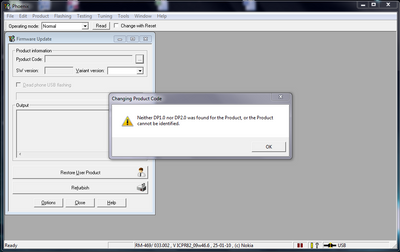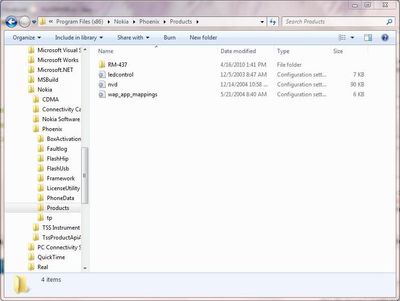Hướng dẫn Update Firmware Offline bằng Phoenix
(Khuyên Dùng Vì Độ An Toàn Cao Đến 99,99%)
(Khuyên Dùng Vì Độ An Toàn Cao Đến 99,99%)
1. Đầu tiên các bạn cần phải load FW điện thoại của mình về PC.
* Load FW bằng navifirm
http://c.upanh.com/upload/5/49/T30.9204606_9418_1.jpg
- Copy tất cả các file vừa download về vào 1 thư mục có tên trùng với RM của máy (VD: Đối với E71 RM-346 thì tạo thư mục RM-346)
- Copy thư mục RM-346 (đối với E71 RM-346) vào C:\Program Files\Common Files\Nokia\DataPackage\Products\ (Nếu không có thì các bạn tạo có thể tự tạo ra) Hoặc C:\Program Files\Nokia\Phoenix\Products\ Hoặc C:\Program Files (x86)\Nokia\Phoenix\Products\ (Đối với windows 64bit)
* Load FW có dạng .exe
- Phân biệt các bản FirmWare dành cho các khu vực.
SEAP - Sout East Asia Pacific
SWAP - Sout West Asia Pacific
MEA - Middle East, Asia
LTA - Latin America
AML - Asia Pacific, Middle East, Latin America
AMS - Americas, Middle East, Sout Asia Pacific
Quảng cáo
GLOBAL - All official languages in the world are included.
-------------------------------------------------------------------------------------
EURO1: English, French, German, Italian, Spanish, Portuguese.
EURO2: English, French, German, Turkish, Dutch, Italian.
EURO3: English, Czech, Slovakian, German, Polish, Hungarian.
- Sau khi load FW về các bạn chạy file setup bình thường (đối với FW dạng .exe thì các bạn không phải tạo đường dẫn "C:\Program Files\Common Files\Nokia\DataPackage\Products")
2. Download Phoenix_Service_Software_2010.08.004.41526 về và cài vào PC
http://www.leoting.com/wp-content/uploads/2010/03/snap1.png
http://www.leoting.com/wp-content/uploads/2010/03/snap2.png
http://www.leoting.com/wp-content/uploads/2010/03/snap3.png
http://www.leoting.com/wp-content/uploads/2010/03/snap4.png
http://c.upanh.com/upload/5/42/ZL0.9197073_9418_1.jpg
3. Cắm điện thoại vào PC thông qua cáp và chọn kết nối PC Suite
http://c.upanh.com/upload/5/43/5A0.9198817_9418_1.jpg
4. Chạy Phoenix đã được cài sẵn trên PC
http://c.upanh.com/upload/5/42/ZL0.9197065_9418_1.jpg
5. Chọn File / Scan Product
http://c.upanh.com/upload/5/42/3L0.9197876_9418_1.jpg
6. Sau khi Scan Product xong Phoenix sẽ nhận ra thiết bị được gắn vào thông qua cáp.
http://c.upanh.com/upload/5/42/TL0.9197878_9418_1.jpg
7. Chọn Flashing / Firmware Update
http://c.upanh.com/upload/5/42/LT0.9197881_9418_1.jpg
8. Thông thường sau khi chọn Firmware Update thì Phoenix sẽ tự nhận ra FW đúng với thông số của điện thoại. Chọn Refurbish để Update Firmware.
http://c.upanh.com/upload/5/42/9K0.9197884_9418_1.jpg
- Nếu Phoenix không tự nhận ra FW của máy thì click và biểu tượng hình tròn sẽ hiện ra bảng FW tương ứng với Product Code của từng loại máy. Ở đây bạn có thể chọn thủ công hoặc click vào "Detect Product Automatically" để Phoenix tự động gán FW theo đúng thông số điện thoại.
http://c.upanh.com/upload/5/43/280.9198438_9418_1.jpg
- Chọn Ok và chọn Refurbish để Update Firmware.
9. Sau khi chọn Refurbish để Update Firmware thì các bạn chỉ cần đợi từ 3 - 7 phút là xong.
http://c.upanh.com/upload/5/43/TL0.9198442_9418_1.jpg
http://c.upanh.com/upload/5/43/CS0.9198445_9418_1.jpg
http://c.upanh.com/upload/5/43/8P0.9198450_9418_1.jpg
Pass: [email protected]
Code:
Phoenix Service Software 2010.08.004.41526 .....ed This Phoenix Service Software installation package includes following SW components: - Phoenix Service Software 2010.8.4.41526 - DK2 Dongle Driver v 7.14.0.25 - Nokia Connectivity Cable USB Driver v 7.1.23.0 - Flash Update Package 09.050.025 - FLS-x Dongle Driver v 2.09.28 Changes/improvements made from previous version 2009.34.14.40684: New products added: - RM-601, RM-656, RM-657, RM-659, RM-559, RM-610, RM-618, RM-639, RM-632, RM-633, RM-634 Products removed: - RM-623 New features: - Nokia Connectivity Cable USB Driver Version 7.1.23.0 - Flash Update Package 09.050.025 - Menu item WLAN Auto tune added for E72 product - New RF Losses.ini v 47 for auto tune - Product Code Change – window is now scalable, SW version information for variants can now be seen if window is made larger. Error corrections & changes: - Support for FPS-8 and FPS-11 Flash Prommers removed - Bluetooth Flasher – menu removed - Flash Memory test removed - Changes to WLAN UI to support new WLAN component versions - Auto tuning components updated to new version - Label printing changes to improve handling of older data package configurations. If product has older data package configuration, the user is advised to enable this option from the label printing UI - Improvements to Data Package Download. When computer has active internet connection, product code specific SW files are downloaded from Firmware Repository. Please note that the path for downloading files must also be configures to “Options / Product Location” - UI. If paths are not the same, downloaded SW files are not found. - Registration error for manual TX power level tuning component corrected. - Minor menu Changes for RM-598 and RM-604 Known errors & limitations: - Software downgrade with Tucson system is only possible for BB 5.0 products supporting the Data Package 2 concept. - Flashing with Flashing with FLS-5, SS-46 and product specific adapter is not supported anymore - If you install old DCT-4 data packages, Flash Update Package File installation path may be wrong. This is caused by very old DCT-4 data packages which contain Flash Update Package and overwrite current information during installation. If you experience problems when updating FPS-x prommers, please check that Phoenix “Prommer maintenance” is looking for the files from the correct location which is “C:\Program Files\Common Files\Nokia\Tss\Flash”. If not, Phoenix will show error “Update via ini – file failed”. In this case, select “Update” from that Phoenix “Prommer maintenance” – UI, browse to correct directory and select “fpsxupd.ini” for all other prommers except the FPS-8. - Multi Flash has limited capabilities, launch Multiflash UI first and then connect phones one by one, do not attempt to service more than 5 phones at the time - Some phone models request SIM Lock data to be written in wrong format. You should use special DLL as a workaround for this product software related problem. Please see Common SB SB-102 “Tucson Add-On Components for SIM Lock version” - While performing restore or variant change operations with Tucson system firmware update as a separate activity may increase stability. - Refurbishment flashing and product code change for RX-51 product requires SX-4 card to be available - FPS-21 flashing for RX-51 works only with TCPIP connection. FPS-21 prommer with new HW version is needed to correct this, and it is estimated to be available during 2nd half of 2010 - Please refer to product specific documents and instructions concerning the limitations of the RX-51 product